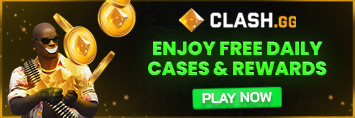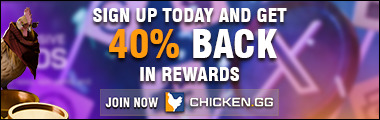Home » CS:GO Crosshairs
We’ve Gathered All The CS:GO Pro Crosshairs
Welcome to CSGOTotem. We’ve compiled the crosshairs of CS:GO professional players. So, if you’re looking for the crosshair of a specific player, simply click on his name above. You will then see a preview of his current crosshair, and the config code of it, so that you can copy-paste it into your console, and get the same crosshair.
We’ve compiled over 100 CS:GO pro crosshairs for you to see. Gathering all these crosshairs has been tedious work that has taken us countless hours. Therefore, we hope that you really appreciate this service.
We started aggregating crosshairs because there were no other sources that did this. We were interested in crosshairs of pro players ourselves because if the pros used these crosshairs, then they must be good. We then tried multiple crosshairs from our favorite streamers until we found the crosshairs that we liked. This is definitely one of the best ways to find the crosshair that fits you well.
We try to always keep these crosshairs up-to-date. We try to gather information as soon as a pro player changes his crosshair. Note that this is not an automated process, and therefore we really appreciate if you tell us in the comments if a pro player has changed crosshair.
How Do I Change my Crosshair?
Changing your CS:GO crosshair is easy. It’s a bit hard the first time you do it, but when you’ve got it down it’s super simple. We recommend watching this video if it’s your first time doing it. It will guide you through the step-by-step process.
Here’s our text explanation of it. You can do it in 2 ways:
№ 1 Changing your crosshair via console (recommended)
- Start out by launching CS:GO.
- Navigate to “Options” -> “Game Settings”. Then set the “Enable Developer Console” option to “Yes”.
- Go to “Options” again, and then go to “Keyboard / Mouse” settings.
- Look for the “Toggle Console” entry, and bind a key to it. You can bind whatever key to it, but we recommend that you bind it to a key that’s not already used by Steam, Counter Strike or any other program on your computer.
- Save the changes you’ve just made.
- Close the options screen.
- Now that you’ve activated the CS:GO console, launch it by pressing the hotkey you just bound it to.
- Copy-paste the config of the crosshair CS:GO pro’s crosshair into the config. Then hit enter.
- You have now successfully changed your Counter Strike Global Offensive crosshair.
№ 2 Changing your crosshair in-game
You can also change your CS:GO crosshair in the actual game. To do this:
- Navigate to “Options” -> “Game Settings” and under “HUD Options” you’ll see multiple options for changing your crosshair.
What is the best CSGO Crosshair?
There’s no such thing as the best crosshair. Every player has their own favorite. Some may like the classic, small and green one from Counter Strike Source whereas others will love a big, thick and purple one. There are so many options, and you should just pick the one that you like the most. So how do you know which one you like the most? That’s very simple. You could do one of the following:
- Try the same crosshairs that your favorite pro CS:GO players use.
- Try generating your own crosshair by using our CS:GO crosshair generator.
Then just keep trying a few crosshairs until you find the one that you like the most. Keep using that one, and you’ll fall in love with that one over a few weeks. You’ll discover that if you ever change your crosshair again in the future, you’ll probably play even worse. So, therefore, find your favorite, and stick to it.