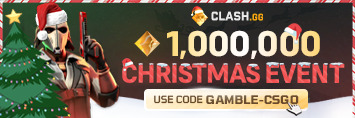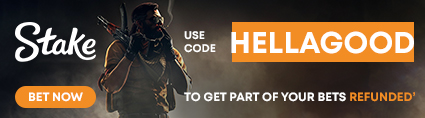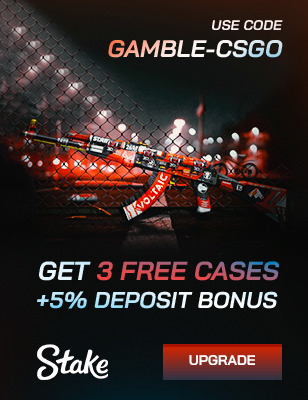Best CS2 Settings for FPS in 2025 – The Ultimate Performance Guide

Counter-Strike 2 is brutal when it comes to its graphics performance. That’s why choosing the best CS2 settings for FPS in 2025 is not just about making the game run smoother – it’s about giving yourself a competitive edge. From launch options and system tweaks to CS2 FPS settings, we’ll guide you through the best settings and grab every frame you can, regardless of whether you’re running it on a potato PC or a high-end monster rig.
Top CS2 Settings for FPS
Video Settings – quick FPS boost without quality loss
This is the first menu every CS2 player should check. Most of the big performance gains come straight from here.
What to change: Shadow Quality, Texture Detail, Shader Detail, Effects Detail
Where to find it: CS2 → Settings → Video → Advanced Video.
Recommended values to set to:
- Low-end PC: Everything Low/Very Low. Texture Filtering = Bilinear, Shadows = Low, CS2 Shader Detail = Low.
- Mid-range PC: Medium Textures, Low Shadows, Low Effects, Medium Shader Detail.
- High-end PC: High Textures, Medium Shadows, Medium Shader Detail, but Effects still Low.
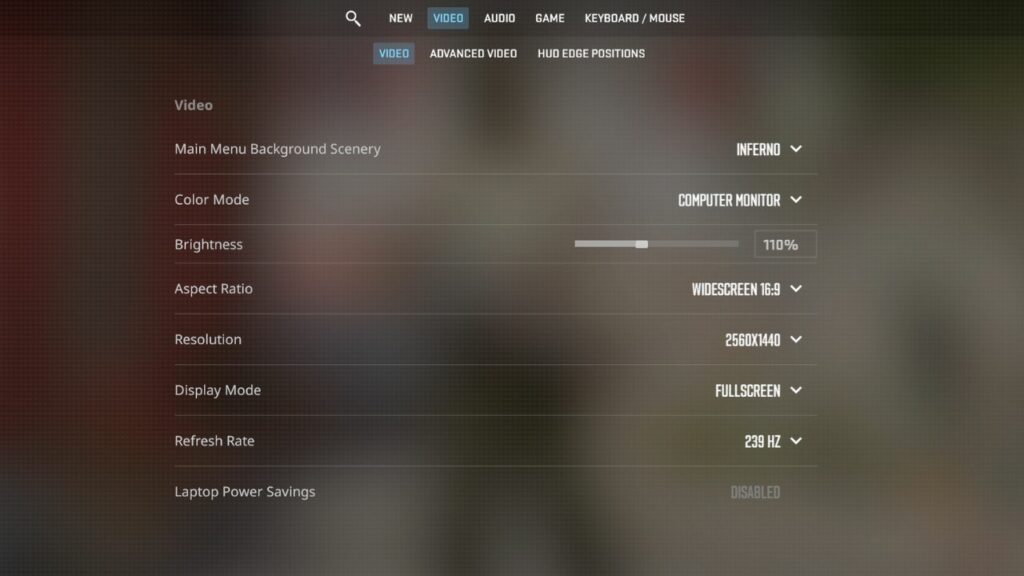
Effect on FPS: Shadows and shaders are notorious FPS hogs. Your GPU has to constantly calculate dynamic lighting and surface effects – things you don’t actually need to frag someone. Turning them down frees up huge amounts of processing power.
Quality trade-off: The game looks a little flatter (shadows less crisp, shiny surfaces gone), but enemy visibility remains crystal clear.
Best for: Competitive players who’d rather land shots than admire reflective puddles.
Anti-Aliasing and Upscaling – sharp image vs. maximum frames
Anti-aliasing smooths edges, but it’s one of the most GPU-hungry features. Pairing it with DLSS or FSR upscaling gives you options to balance clarity with FPS.
What to change: MSAA, FXAA, NVIDIA DLSS, AMD FSR.
Where to find it: CS2 → Settings → Video → Anti-Aliasing & Upscaling.
Recommended values to set to:
- Low-end PC: MSAA Off, FXAA Off, Upscaling = Performance.
- Mid-range PC: 2x MSAA, Upscaling = Balanced.
- High-end PC: 4x MSAA, Upscaling = Quality or DLSS Quality if available.
Effect on FPS: Every step of MSAA multiplies the rendering cost – it’s like forcing your GPU to redraw edges multiple times per frame. Turning it off gives an instant CS2 FPS boost. Upscaling, meanwhile, lets you render at a lower internal resolution and stretch it up, saving frames without too much blur.
Quality trade-off: Without AA, jaggies will be seen on edges. Upscaling maintains the picture quality at the cost of shimmering sometimes
Best for: Streamers and players who want a mix of sharp visuals and smooth frames.
Advanced FPS Settings – small tweaks for big gains
These little switches don’t seem like much, but they cut input lag and make CS2 feel more responsive.
What to change: V-Sync, Motion Blur, Triple Buffering.
Where to find it: CS2 → Settings → Video → Advanced.
Recommended values (for all PCs):
- V-Sync = Off
- Motion Blur = Off
- Triple Buffering = Off
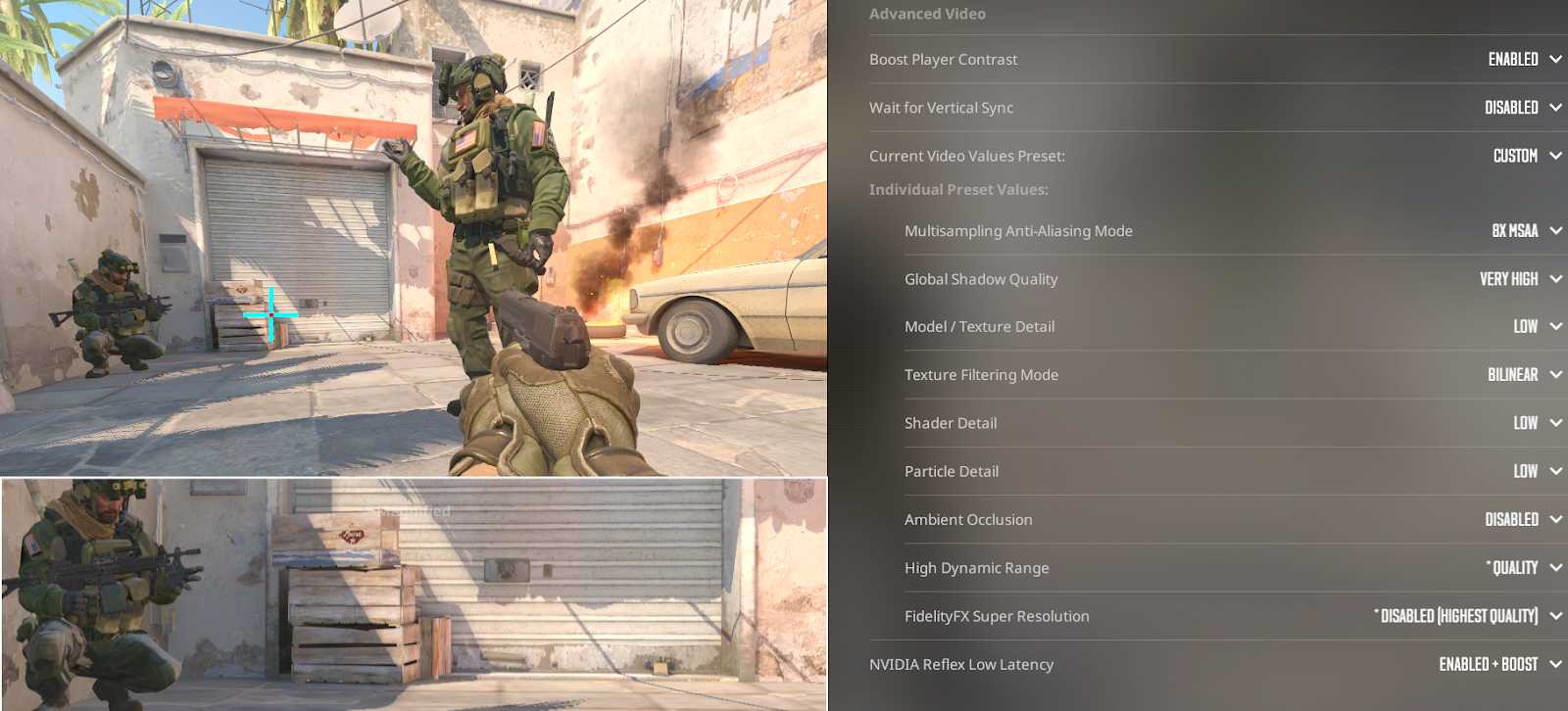
Effect on FPS:
- V-Sync: Synchronizes frames with your monitor, but adds latency. Disabling it reduces input lag immediately.
- Motion Blur: Just eye candy. It literally adds a fake blur effect when moving. FPS gain comes from removing extra rendering steps.
- Triple Buffering: Can help smoothness but eats resources; turning it off frees up memory and GPU time.
Quality trade-off: You might see screen tearing without V-Sync, the solution? Use G-Sync or FreeSync – not V-Sync.
Best for: Players who are competitive and serious about aim consistency.
NVIDIA/AMD Control Panel – system tricks for CS2
This is where you apply optimizations outside the game itself. GPU control panels give you finer control over latency and rendering.
What to change:
- NVIDIA CS2 Settings: Low Latency Mode = On, Anisotropic Filtering = Application-controlled, Texture Filtering = Performance.
- AMD CS2 Settings: Anti-Lag = Enabled/On, Texture Filtering = Performance, Surface Format Optimization = On/Yes.
Where to find it: NVIDIA Control Panel / AMD Radeon Software.
Recommended values:
Low/Mid/High PCs: Always set/enable Low Latency/Anti-Lag. Texture Filtering → Performance.
Effect on FPS:
- Low Latency/Anti-Lag cuts input delay by prioritizing frames that matter most – the ones tied to your inputs.
- Performance Texture Filtering tells your GPU to render textures faster by skipping precision details you won’t notice in combat.
Quality trade-off: When filtering is turned down, there is a slight blur, but hardly noticeable in the middle of a fight.
Best for: Anyone who wants to achieve tighter and snappier cross-hair control.
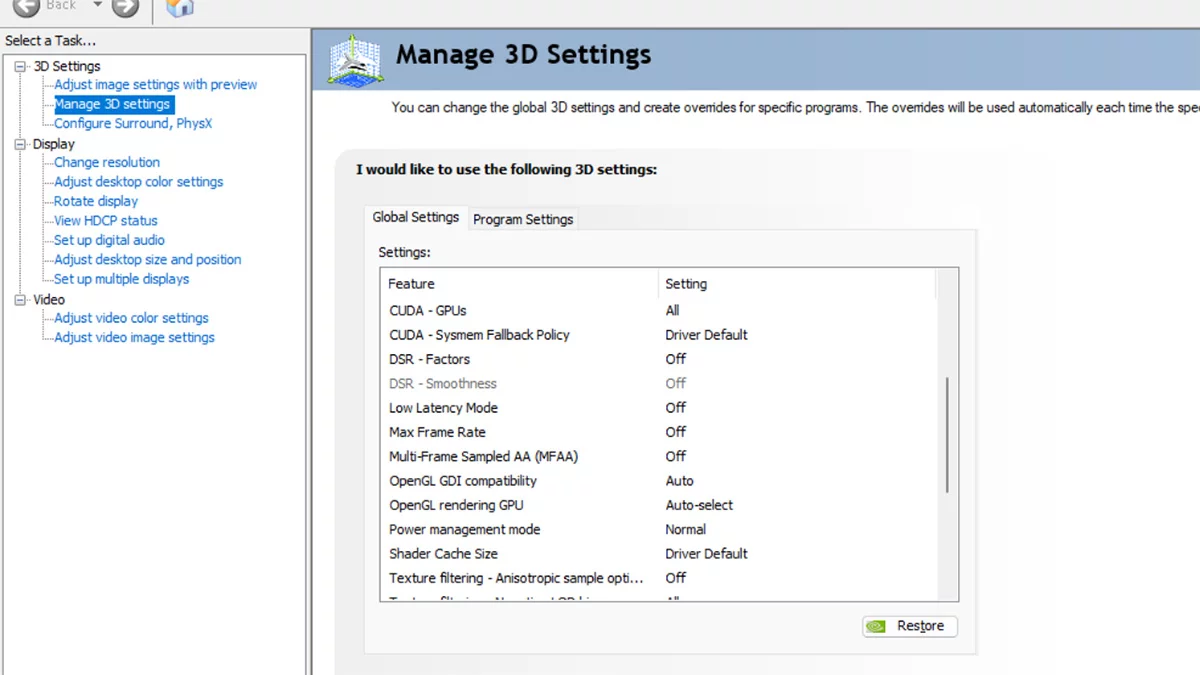
Windows Tweaks – smooth matches without random drops
No matter how high you set that CS2 graphics, if Windows is consuming a lot of resources in the background, then even the best graphics settings won’t help.
What to change:
- Game Mode
- Hardware-accelerated GPU scheduling
- Startup/Background apps
- Power Plan
Where to find it:
- Game Mode: Windows Settings → Gaming → Game Mode.
- GPU Scheduling: Windows Settings → System → Display → Graphics Settings.
- Power Plan: Control Panel → Power Options → High Performance.
Recommended values:
All PCs: Game Mode On, GPU Scheduling On, High-Performance power plan, disable unnecessary startup apps.
Effect on FPS: These settings stop Windows from prioritizing background tasks. GPU scheduling reduces overhead by letting your graphics card manage its own workload, freeing up CPU cycles for CS2.
Quality trade-off: None – just allows your PC to concentrate on CS2 rather than Spotify updates.
Best for: Everyone. It’s free performance.
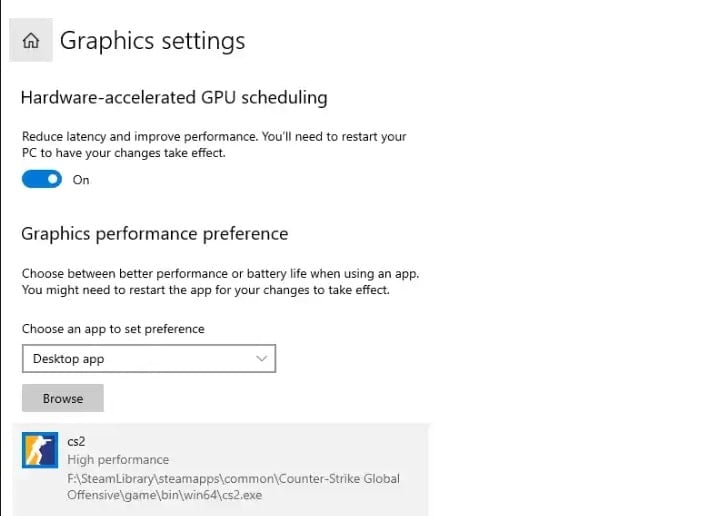
Launch Options & Config – when you need a bit more
Steam’s CS2 launch options are basically performance tuning cheat codes – not miracles.
What to change: -novid -high -threads X -freq 144
Where to find it: Steam → CS2 → Properties → Launch Options.
Recommended values:
- All PCs: -novid -high (skips intro video, prioritizes game process).
Advanced users set:
- -threads = number of your CPU cores.
- -freq = your monitor refresh rate.
Effect on FPS: -high ensures Windows schedules CS2 as a priority. -threads make sure all CPU cores are used efficiently. -freq locks FPS closer to your monitor’s refresh for smoother frame pacing.
Quality trade-off: None – only smoother startup and performance scheduling.
Best for: Players who like tinkering with configs and squeezing out stability.
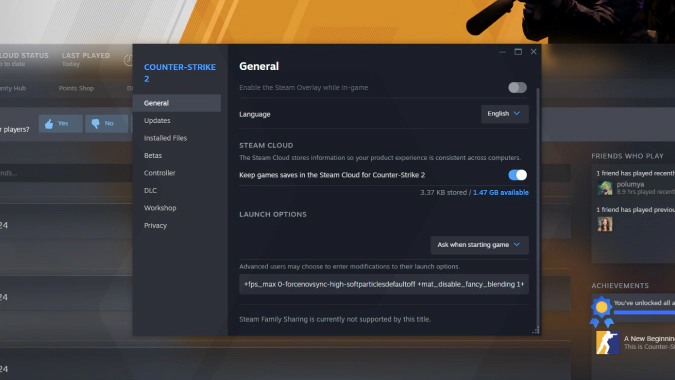
Network & Input Lag – FPS stability matters too
Input delay and network latency can turn your 300 FPS into 60. So input responsiveness is just as important as raw FPS.
What to change: NVIDIA Reflex, AMD Anti-Lag, network optimization.
Where to find it: CS2 → Settings → Game → Network / GPU control panel.
Recommended values:
All PCs: Reflex/Anti-Lag = Enabled, Limit background network traffic or activity.
Effect on FPS:
- Reflex/Anti-Lag prioritizes frame rendering tied to your mouse/keyboard actions.
- Disabling network hogs (Discord streaming, torrents, etc.) frees up bandwidth, cutting packet loss.
Quality trade-off: None – it’s all upside
Best for: Competitive players who need split-second reactions.
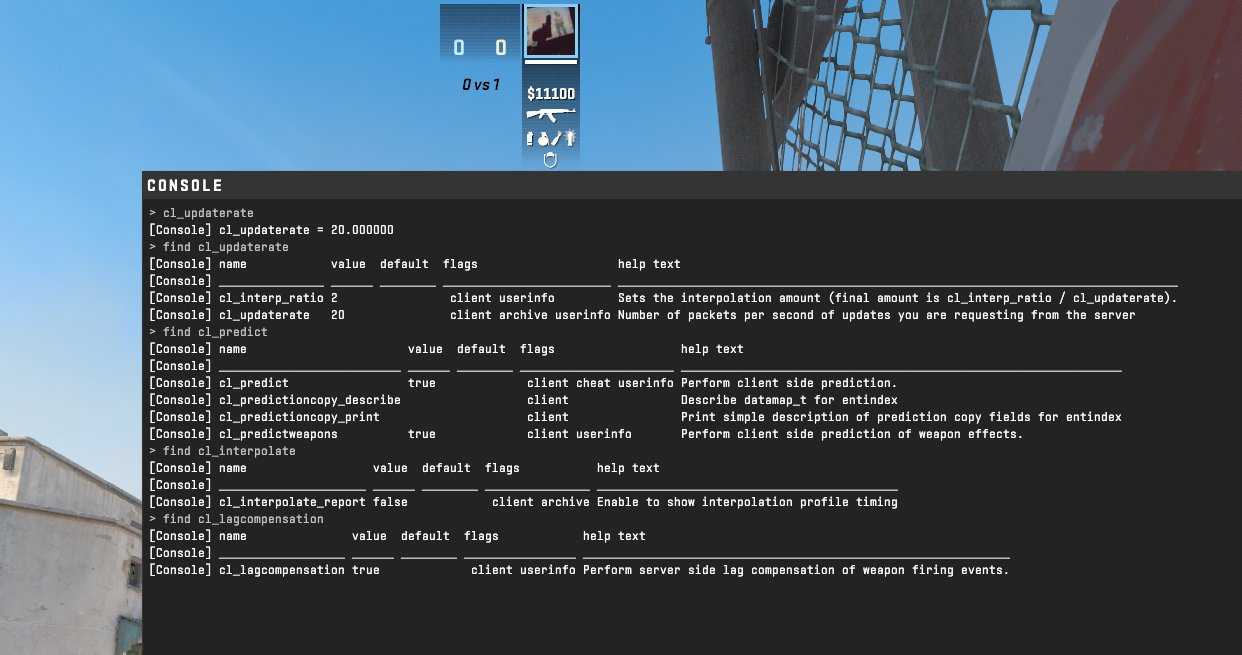
Resolution and Aspect Ratio – frames vs. visibility
Resolution is one of the most controversial CS2 FPS settings. Higher resolution = lower FPS, but also thicker visuals..
What to change: Resolution, Aspect Ratio, Scaling.
Where to find it: CS2 → Settings → Video → Display.
Recommended values:
- Low-end PC: 1280×720, 4:3 Stretched.
- Mid-range PC: 1600×900, 16:9 or 16:10.
- High-end PC: 1920×1080 or higher with 16:9.
Effect on FPS: Lower resolution means fewer pixels for your GPU to render – less work = more frames. 4:3 stretched also enlarges player models slightly, making them easier to spot.
Quality trade-off: Lower resolution makes the game blurrier, but it also makes it more responsive.
Best for: Low-end users hunting pure CS2 FPS boost, and competitive players from the 4:3 stretched era
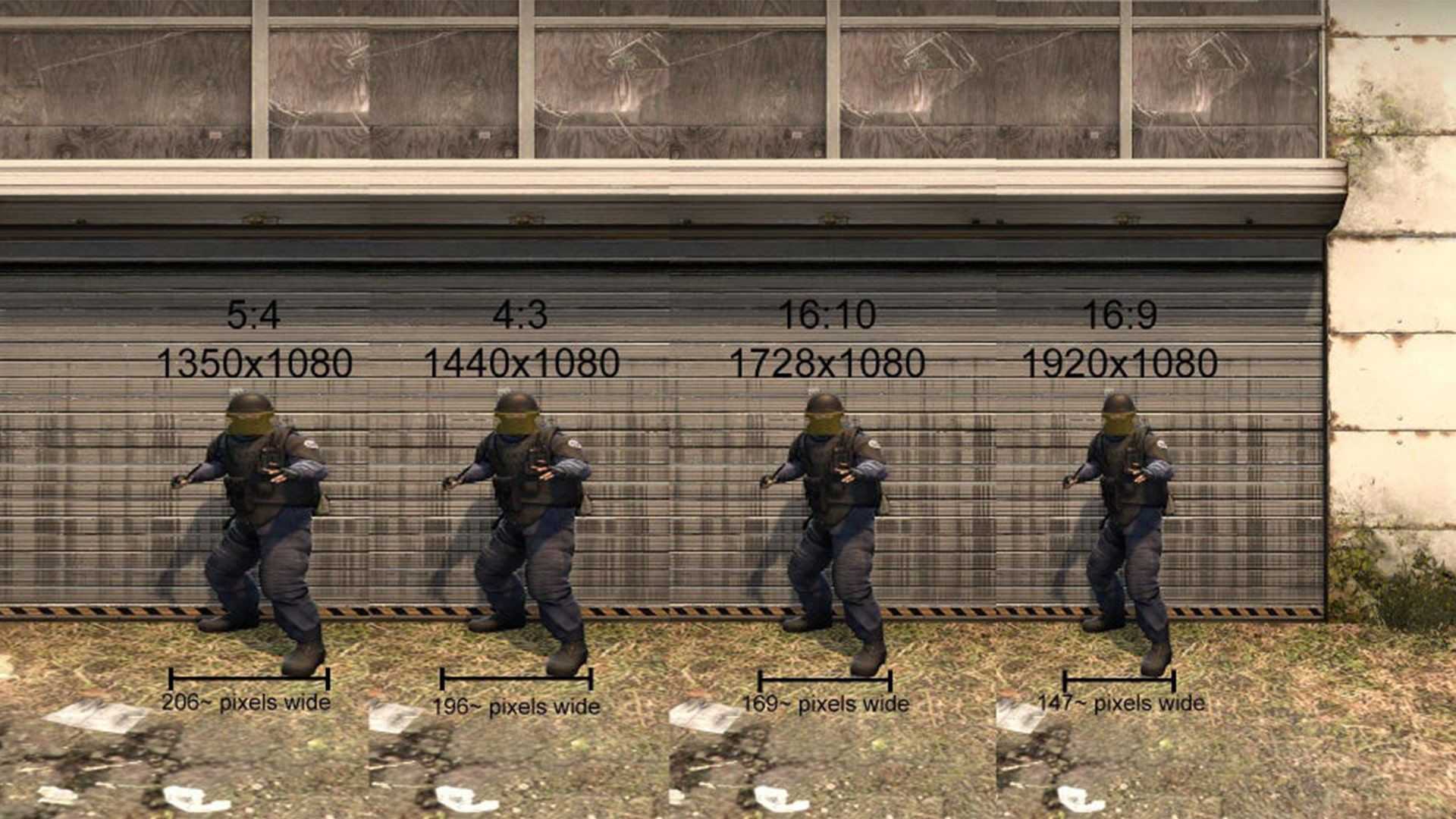
CS2 FPS Settings – Comparison Table
| Setting / Parameter | Where to find it | Recommended value (Low / Mid / High) | Effect on FPS | Quality trade-off | Best for |
|---|---|---|---|---|---|
| Video Settings | CS2 → Video → Advanced | Low / Medium / High | High impact | Lighting & detail | Competitive |
| Anti-Aliasing & Upscaling | CS2 → Video → AA & Upscaling | Off / 2x + Balanced / 4x + Quality | Medium | Jagged edges | Streamers |
| Advanced FPS Options | CS2 → Video → Advanced | V-Sync Off, Blur Of | Medium | Screen tearing | All players |
| NVIDIA/AMD Control Panel | GPU Control Panel | Low Latency/Anti-Lag On | Low–Medium | Slight blur | Competitive |
| Windows Tweaks | Windows Settings | Game Mode On, GPU Scheduling On | Low | None | Everyone |
| Launch Options & Config | Steam Properties | -novid -high | Low | None | Advanced users |
| Network & Input Lag | CS2 → Game / GPU Software | Reflex/Anti-Lag Enabled | Indirect | None | Competitive |
| Resolution & Aspect Ratio | CS2 → Video → Display | 720p / 900p / 1080p+ | High | Image clarity | All players |
Frequently Asked Questions
What are the best CS2 settings for FPS on a low-end PC?
Set everything to Low in CS2 graphics settings, disable Anti-Aliasing, enable upscaling in Performance mode, and lower resolution to 720p. Don’t forget to keep CS2 Motion Blur Off and Shader Detail Low.
Should I always disable V-Sync?
Yes. V-Sync adds input lag, which is terrible in CS2. If you hate tearing, use G-Sync or FreeSync instead.
Does lowering resolution help FPS in CS2?
Definitely. Resolution is one of the biggest FPS levers. Going from 1080p to 720p can net you 30–40% more FPS. Just expect chunkier visuals.
Is NVIDIA Reflex/AMD Anti-Lag worth enabling?
Absolutely. These don’t raise FPS but keep input delay as low as possible. That’s crucial in competitive play.
Are there magic launch options to instantly boost FPS?
Not really. CS2 launch options like -novid -high and -threads help consistency, but the real gains come from video settings, GPU tweaks, and resolution changes.
Should I use Anisotropic Filtering in CS2?
For pure performance, keep CS2 Anisotropic Filtering low or let the application control it. The difference in visuals is minor compared to the frames you gain.