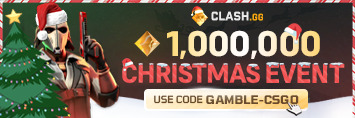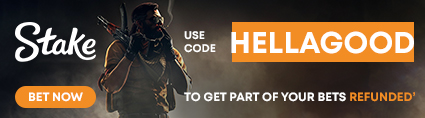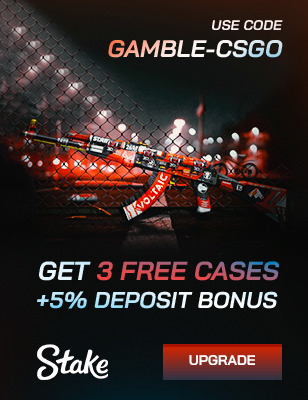All CS2 Bot Commands – The Complete 2025 Guide

If you’re serious about improving in CS2, then playing with bots is your training ground. To excel in this field, it’s important to know all CS2 bot commands. They’re perfect for aim training, warmup drills, and offline matches when you want full control. With the right console setup, you can spawn, remove, or tweak bots anytime.
Why Bot Commands Matter in CS2
Every pro player you’ve ever watched started somewhere, and most of them began grinding against bots. Using CS2 all bot commands are the fastest way to get real practice without the pressure of a live match. You can work on aim training, smokes, and recoil control in peace, without randoms yelling or messing up your drills.
Bots give you total freedom to create your own practice mode. You can spawn, kick, or freeze them, set how smart or aggressive they are, and even make them follow you around the map.
So, no matter if you’re warming up, testing new maps, or perfecting your spray patterns, bot commands CS2 are the tool you need for improvement.
How to Enable the Developer Console and Cheats in CS2
The console is where all the magic happens. Here, you can spawn bots or change their difficulty or freeze them in place. The console gives you direct control over the game, just like pros use during their training sessions. Here’s how to enable it.
Turn On the Developer Console
Open CS2 and head to your Settings menu. Go to the Game tab and find the option that says Enable Developer Console (~), switch it to Yes.
Once that’s done, you can press the ~ (tilde) key anytime in-game to bring up the console. If nothing happens, double-check that the setting is active and that you’re pressing the right key (some keyboards use the key next to the number 1).
Enable Cheats with sv_cheats 1
After the console is enabled, type ‘’sv_cheats 1’’ and hit Enter. This unlocks all cheat-protected commands, including the ones that manage bots. Remember, this only works if you’re in a private lobby, local server, or offline match, because official matchmaking blocks cheat commands.
When you enable cheats, you’re not actually “cheating”. Actually, you’re unlocking tools meant for training, testing, and map practice. It’s how you’ll use commands like bot_place, bot_stop, and bot_mimic to control every move your bots make.
Why Cheats Are Needed for Most Bot Commands
Without ‘’sv_cheats 1’’, most advanced bot commands simply won’t work. You might be able to add or kick bots, but you won’t be able to freeze, ignore enemies, or spawn bots exactly where you want them.
Turning on cheats gives you full control of the training environment. You can set bot difficulty, adjust aggression, or even make bots follow your every move. It’s what allows you to create realistic aim training sessions, warm-up drills, and custom games that actually help you improve.
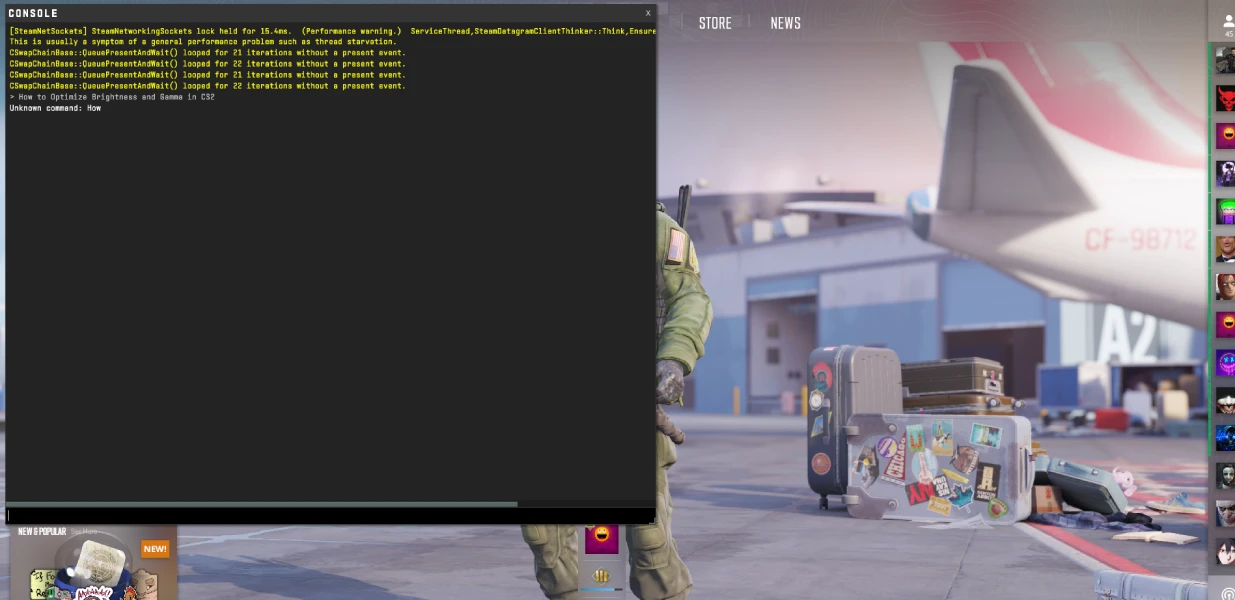
Core CS2 Bot Commands Explained
Once your console and cheats are enabled, it’s time to get into the real fun, the actual CS2 bot commands. These are the tools that let you fully control bots: how many there are, where they spawn, how tough they are, and what they do.
Adding and Spawning Bots
Getting bots into your game is simple once you know the right CS2 add bot commands. These are your go-to tools for aim training, custom games, or offline matches. Here’s how to spawn a bot in CS2.
- bot_add – Add a Random Bot
This command adds a random bot to whichever team has fewer players. Perfect when you just want a quick opponent to fill the server.
- bot_add_t – Add a Terrorist Bot
Want to practice CT-side retakes or aim drills against Ts? Use this command to spawn a Terrorist bot instantly.
- bot_add_ct – Add a Counter-Terrorist Bot
This one spawns a CT bot, great for training your T-side entries, executes, and post-plant fights.
- bot_place – Place a Bot Manually
Stand wherever you want a bot to spawn, type bot_place, and a bot appears right under your crosshair. It’s ideal for utility tests, spray control, or specific scenario setups like corner peeks and bombsite holds. That’s the way to learn how to place a bot in CS2.
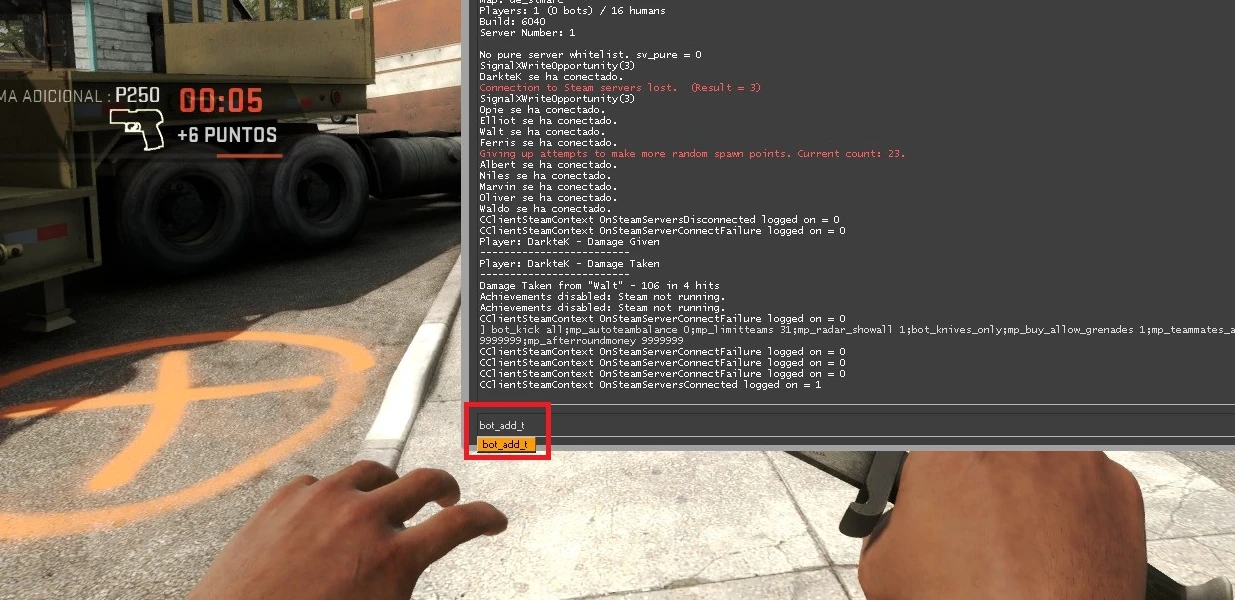
Removing and Kicking Bots
Sometimes you need to clear the server. Here’s how to remove bot CS2 or how to kick bot in CS2.
- bot_kick – Kick All Bots
This instantly removes every bot from both teams. It’s the easiest way to reset your session and start over without restarting the map.
- bot_kick t / ct – Kick Team-Specific Bots
Add t or ct after the command to kick bots from just one side. For example, bot_kick t clears all Terrorists while leaving your CT bots untouched, perfect for custom drills or retake practice.
- bot_kill – Instantly Kill All Bots
Instead of kicking them, this command kills every bot currently alive on the map. It’s useful when you want to restart a round, test new setups, or just clear out the chaos without removing them completely.
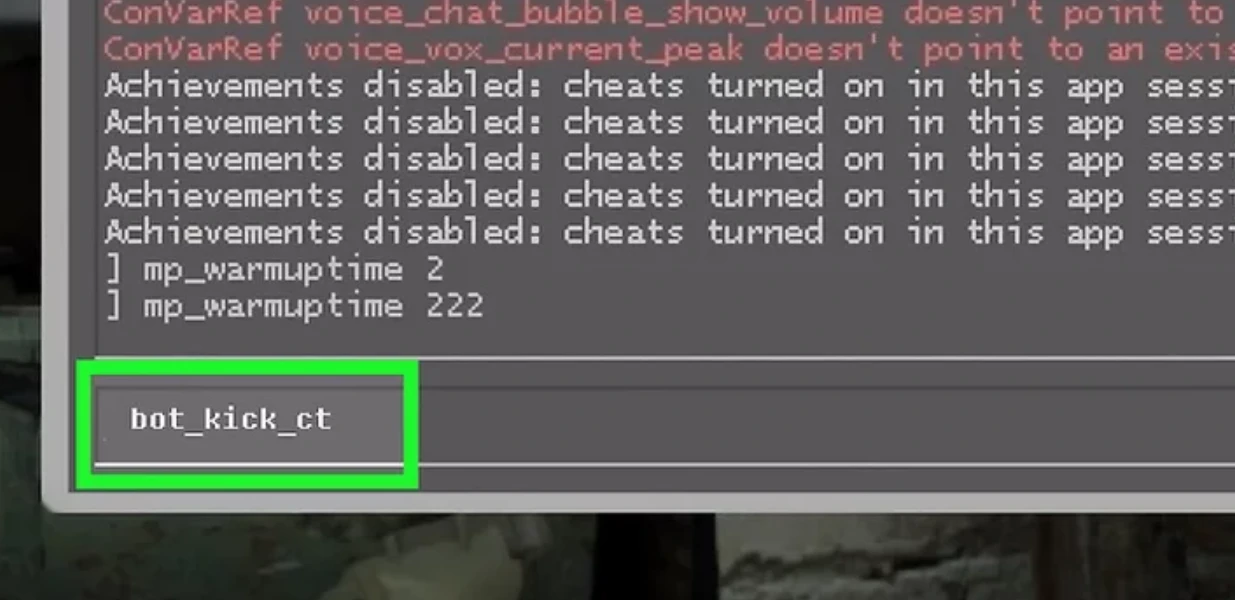
Changing Bot Difficulty and Behavior
If you want bots that actually challenge you (or ones that just stand still for practice), these CS2 bot difficulty commands are what you need. They control how smart, reactive, and talkative bots are, and how many spawn in your match.
Here’s how to set bot difficulty CS2.
- bot_difficulty X – Set Bot Skill Level
This sets how skilled bots are on a scale from 0 to 3 (0 = easiest, 3 = hardest). Type bot_difficulty 3 if you want headshot machines that push aggressively. It’s the main command for how to change bot difficulty in CS2 or how to increase bot difficulty in CS2.
- bot_quota X – Set Number of Bots
Use this to control how many bots appear in your game. For example, bot_quota 10 spawns 10 bots total. It’s great for setting up custom games or balanced offline matches with the exact number of enemies you want.
- bot_chatter – Control Bot Voice Lines
Bots love to talk, sometimes too much. Use this command to mute or adjust their radio chatter. Try bot_chatter off if you want silence during aim training, or bot_chatter radio if you want more realistic team callouts.
- bot_ignore_enemies – Make Bots Ignore Opponents
When set to 1, bots stop reacting to you completely. Perfect for utility practice, spray control, or when you want to line up headshots without them firing back.
- bot_stop – Freeze All Bot Movement
Stops every bot in place instantly. It’s a must-use for grenade lineups, smoke testing, or recreating fight scenarios without movement. Combine this with bot_place to position enemies exactly where you need them.
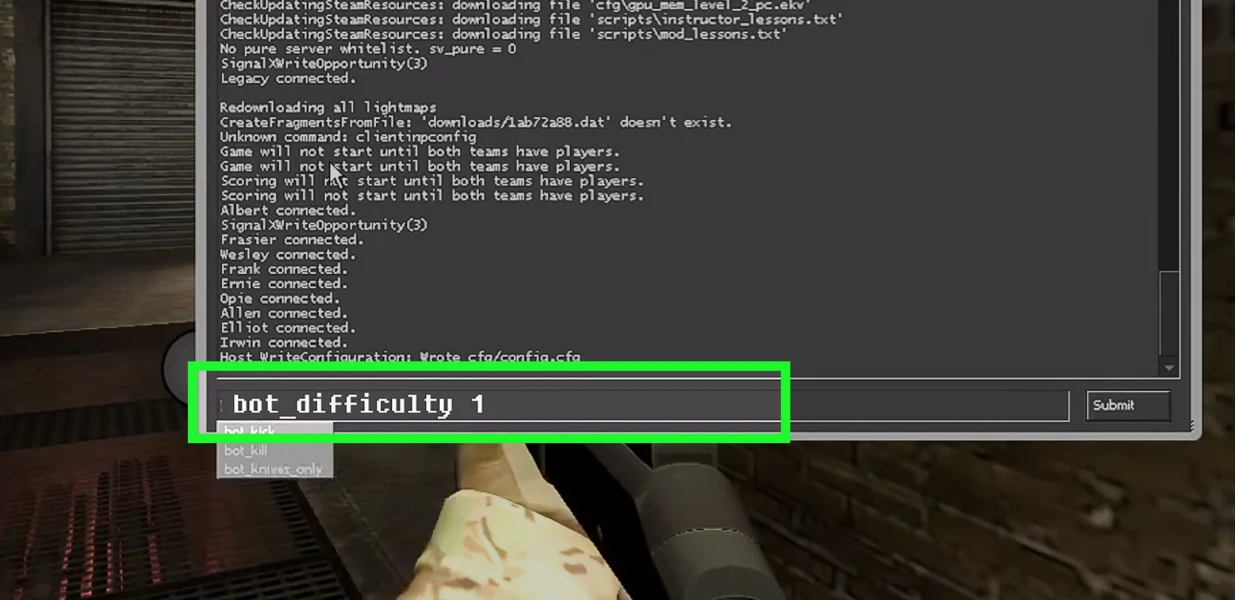
Controlling Bot Movement & Positioning
Once you’ve set up your bot difficulty and numbers, it’s time to get creative. These commands let you control exactly where bots go and how they move.
- bot_place – Spawn Bot at Crosshair
Point your crosshair anywhere on the map and type bot_place. A bot will instantly spawn at that exact spot. It’s one of the most useful CS2 all-bot commands for setting up aim drills, smoke tests, or 1vX clutch simulations.
- bot_mimic – Make Bots Copy Your Movement
When bot_mimic 1 is enabled, bots start following your movements, jumps, and even peeks. This is great for training with friends, recreating specific strats, or testing angles to see how timing works out. To turn it off, type bot_mimic 0.
- bot_hold_position – Order Bots to Stay Put
Makes bots freeze in their current spot, defending their angle without moving. Use it to create static targets for spray practice, entry frag drills, or grenade lineup tests. It’s basically a “stay” command for your AI teammates.
- bot_patrol – Make Bots Patrol an Area
Use this to make bots move around set points, simulating enemy patrols or rotations. It’s excellent for building realistic scenarios where you practice timing, positioning, and sneaky plays.
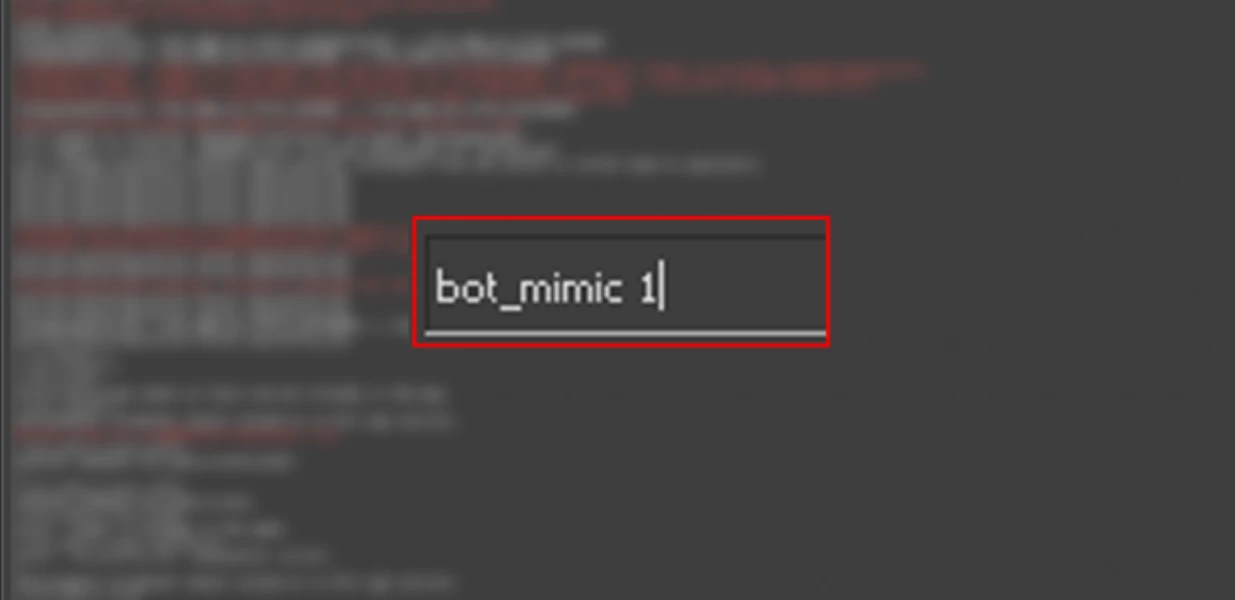
Useful Practice & Training Setups
Now that you’ve got the bot commands down, it’s time to actually use them. These setups are what separate casual players from grinders.
- Aim training with bots.
Load into a map like Aim Botz or Dust2, enable cheats with sv_cheats 1, and use bot_add or bot_place to spawn enemies. Set bot_stop 1 and bot_difficulty 3 to focus purely on aim tracking and headshot precision.
This is how pros sharpen their muscle memory, so no distractions, just raw flicks and sprays.
- Recoil control and spray practice.
Spawn a few bots in front of a wall, then use bot_stop to freeze them. Practice full sprays with different guns until your bullets land tight. Reset positions with bot_kill or bot_place and repeat. It’s the easiest way to master recoil and keep control during chaotic fights.
- Utility and grenade lineup tests.
Turn on bot_ignore_enemies 1 so bots don’t shoot, then place them in bombsites with bot_place. Use them as visual targets for smokes, flashes, or molotovs.
This is perfect for testing utility lineups or learning how grenades land on different maps.
- Warmup and custom drills.
Before jumping into ranked, use bot_quota 10 and bot_difficulty 2 for a solid warmup match. Combine commands like bot_stop 0 and bot_chatter radio for realistic movement and comms. It’s a great way to get into rhythm, test crosshair placement, and lock in focus before real matches.
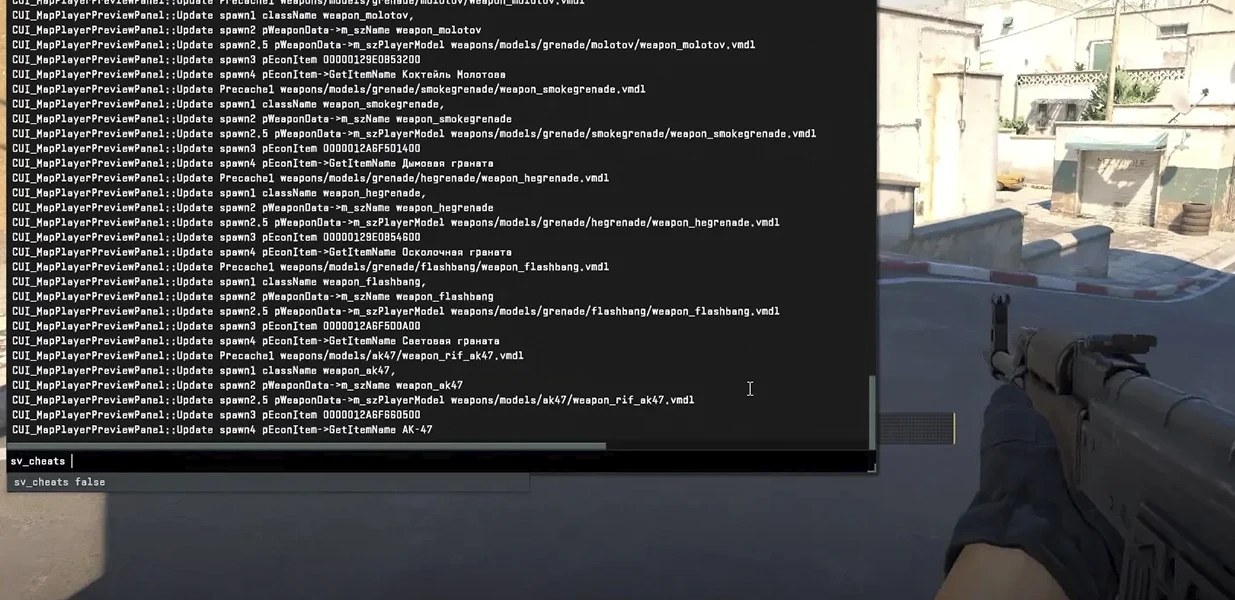
Offline Match / Workshop Practice Tips
Running bot matches or using Workshop maps is hands-down the best way to improve without pressure. You control everything from rounds, spawns, and even bot aggression.
Here’s CS2 how to change bot difficulty and make the most of your offline training setup:
- Use Workshop Maps Built for Aim Training
Subscribe to maps like Aim Botz, Training Center 1.5, or Recoil Master. They’re built specifically for aim drills, spray patterns, and reflex training.
- Create Custom Scenarios with bot_place
Drop bots at exact spots to simulate site retakes, executes, or post-plant fights. This helps you build real in-game instincts.
- Mix Up Difficulty for Realistic Practice
Switch between bot_difficulty 1-3 mid-match to simulate different player skill levels. It keeps your reflexes sharp against every type of opponent.
- Turn On Infinite Ammo for Faster Reps
Use sv_infinite_ammo 1 and focus entirely on mechanics, no reload distractions. Great for spray transfer and tap aim practice.
- Experiment with bot_mimic to Replay Strategies
Enable bot_mimic 1 to have bots copy your movement paths. Perfect for testing new strats or utility timings in custom games.
- Add Random Movement with bot_patrol
Let bots move around the map to mimic real enemies. It makes aim training and retake drills more unpredictable and realistic.
- Save Your Configs for Quick Restart
Once you find the perfect setup, save your commands into a .cfg file. Next time, you can load everything with one line, no need to retype commands.
CS2 Bot Commands Comparison Table
Here’s the table with the most popular and practical bot commands in CS2.
| Command | What It Does | Example Value / Format | Typical Use Case | Works With Cheats? |
|---|---|---|---|---|
| bot_add | Adds a random bot to balance teams | bot_add | Quick bot fill | No |
| bot_add_t | Adds a Terrorist bot | bot_add_t | Practice CT-side holds | No |
| bot_add_ct | Adds a Counter-Terrorist bot | bot_add_ct | Practice T executes | No |
| bot_place | Spawns a bot at your crosshair | bot_place | Utility or aim setups | Yes |
| bot_kick | Removes all bots | bot_kick | Reset your session | No |
| bot_kick t / ct | Removes bots from one team only | bot_kick t | Clear one side | No |
| bot_kill | Instantly kills all bots | bot_kill | Restart drills fast | Yes |
| bot_difficulty X | Sets bot skill level (0-3) | bot_difficulty 3 | Harder enemies | No |
| bot_quota X | Sets total bot count | bot_quota 10 | Fill custom matches | No |
| bot_chatter | Controls bot radio chatter | bot_chatter off | Silent training | No |
| bot_ignore_enemies | Makes bots ignore all enemies | bot_ignore_enemies 1 | Grenade or lineup practice | Yes |
| bot_stop | Freezes all bots instantly | bot_stop 1 | Lineup or recoil practice | Yes |
| bot_mimic | Makes bots mirror your movement | bot_mimic 1 | Strategy testing | Yes |
| bot_hold_position | Orders bots to hold position | bot_hold_position | Static aim targets | Yes |
| bot_patrol | Makes bots walk around a set area | bot_patrol | Dynamic drills | Yes |
| bot_join_team | Forces bots to join a specific team | bot_join_team T | Balanced team setup | No |
| bot_join_after_player | Waits for player before joining | bot_join_after_player 1 | Solo warmup control | No |
| bot_dont_shoot | Stops bots from firing | bot_dont_shoot 1 | Safe aim testing | Yes |
| bot_mimic_yaw_offset | Adjusts direction of mimicked bots | bot_mimic_yaw_offset 180 | Path variation | Yes |
| bot_crouch | Forces bots to crouch | bot_crouch 1 | Spray height training | Yes |
| bot_freeze | Freezes individual bots | bot_freeze 1 | Snapshot drills | Yes |
| bot_show_nav | Displays bot navigation mesh | bot_show_nav 1 | Map analysis | Yes |
| bot_goto_mark | Makes a bot walk to your marker | bot_goto_mark | Movement testing | Yes |
| bot_debug | Shows bot debug info | bot_debug 1 | Script testing | Yes |
| mp_limitteams | Controls team balance | mp_limitteams 0 | Add unlimited bots | No |
| mp_autoteambalance | Disables team auto-balance | mp_autoteambalance 0 | Custom setups | No |
| mp_roundtime | Sets round time length | mp_roundtime 60 | Long practice rounds | No |
| sv_infinite_ammo | Gives unlimited ammo | sv_infinite_ammo 1 | Aim and spray drills | Yes |
| sv_grenade_trajectory | Shows grenade flight path | sv_grenade_trajectory 1 | Utility practice | Yes |
| sv_showimpacts | Shows bullet impact points | sv_showimpacts 1 | Accuracy training | Yes |
FAQ – Bot Commands in CS2
How do I make bots harder in CS2?
Use bot_difficulty 3 to set the hardest level. The range goes from 0 (easy) to 3 (expert). Higher levels mean faster reaction times, better aim, and smarter positioning, perfect for realistic aim training or practice mode.
How do I make bots stop moving?
Type bot_stop 1 in the console. This instantly freezes all bots in place, letting you focus on recoil control, grenade lineups, or spray drills. To make them move again, type bot_stop 0.
Can bot commands be used online?
No, bot commands only work in offline matches, custom games, or private servers where you have admin rights. Online matchmaking blocks commands like sv_cheats 1 to keep gameplay fair.
Why do some commands need sv_cheats 1?
These commands alter the game’s normal behavior, like freezing bots, ignoring enemies, or showing grenade paths. Enabling sv_cheats 1 gives you full training control, but it only works in offline matches.
How do I spawn or remove specific bots?
To spawn bots, use bot_add_t or bot_add_ct. To remove them, type bot_kick t or bot_kick ct. You can also use bot_place to spawn bots exactly where your crosshair is for custom setups.