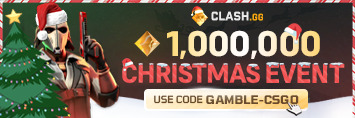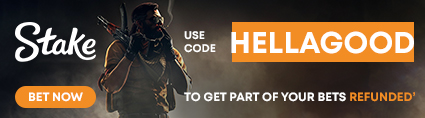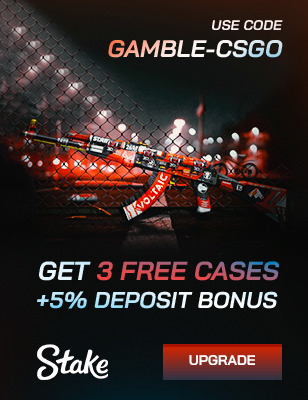How to Fix VAC Was Unable to Verify Your Game Session Error
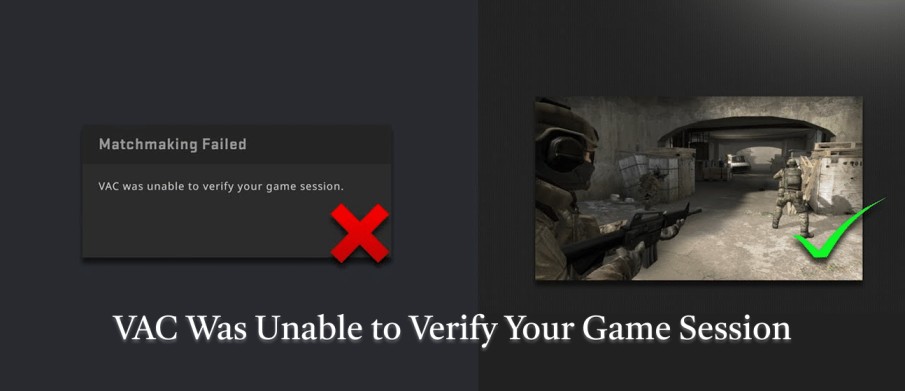
What brings fear to every CS2 player? When the screen shows VAC could not verify your game session. It usually pops up when trying to join a CS2 match. It also blocks you from playing until the issue is fixed. This error means the Valve Anti-Cheat system can’t confirm your game files. The good news? It’s often an easy fix. Here’s everything you need to know to fix this error.
Main Fixes for VAC Could Not Verify Your Game Session in CS2
Steam’s anti-cheat system works hard to keep every game fair and fun. However, it can also be a pain in the neck for players. Oftentimes CS2 shows “VAC was unable to verify your game session”. This error occurs when the game anti-cheat system thinks something is wrong. This can be corrupted files, network problems, third-party app interference.
Thankfully, players can fix this easily. Simple solutions range from simply restarting the game and verifying files. If those don’t work, you can adjust drivers, firewall settings, or reinstall. Every fix is explained in detail below so you can follow easily:
Restart Steam Client – Quick and Simple First Step
Sometimes, you can fix all CS2 errors, including VAC with a simple restart. Here’s how to restart your Steam client and PC:
- Close Steam completely using the taskbar or Task Manager.
- Wait 30 seconds to clear temporary files.
- Reopen Steam and try relaunching CS2.
- If this doesn’t work, try restarting your PC.
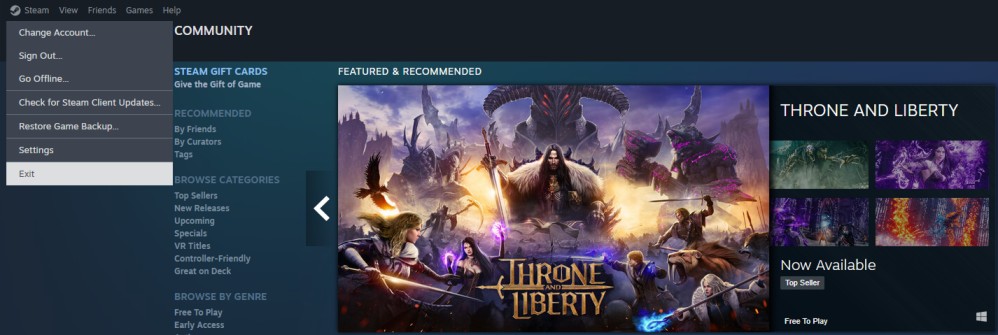
This works because Steam reinitializes its connection with VAC. Minor memory glitches can cause the verification issue. Restarting prevents these temporary conflicts from blocking authentication. Restarting your PC also does this, but resets all drivers and software. To avoid this in the future, exit Steam properly instead of force-closing.
Verify Integrity of Game Files in Steam
Wondering how to fix VAC error? Corrupt or missing files are a significant reason for the VAC verify error. Here’s how to verify integrity of game files in Steam:
- In Steam, right-click CS2 and select Properties.
- Go to Installed Files.
- Click Verify integrity of game files.
- Wait for the process to complete. If any files are missing, they will be downloaded automatically.
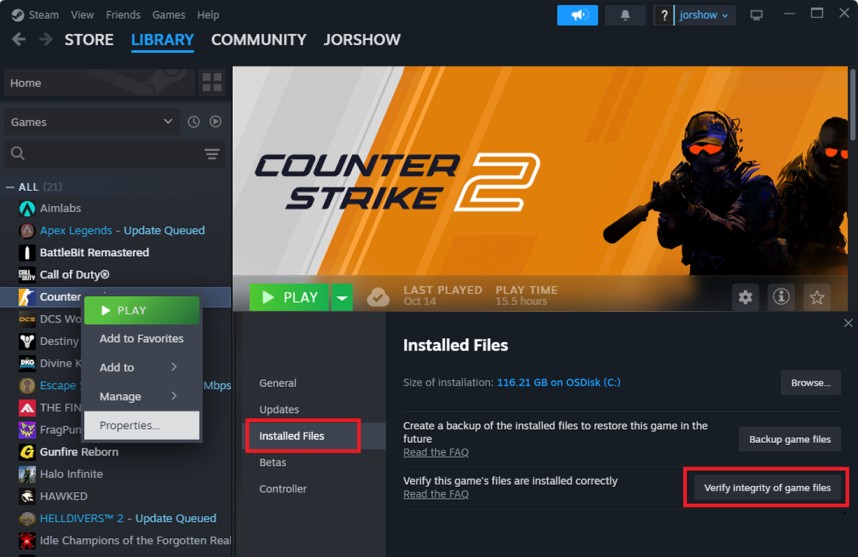
Steam will compare your game files with the latest official versions. Then it replaces any that do not match. If there are missing files, you’ll see a downloading prompt. This works because VAC runs similar checks when you join online matches. Even a single mismatched file can cause VAC to reject your session. Run this scan after updates, crashes, or if you use mods. It is quick, safe, and often the easiest solution.
Update Graphics Drivers and Windows
Corrupted graphics drivers are a primary cause of VAC errors in CS2. Depending on your GPU’s manufacturer, this is how to update all GPU, OS, and network drivers:
- For NVIDIA, use GeForce Experience. For AMD, use Radeon Software.
- Update to the latest stable version.
- Also, check Windows Update for system patches.
- You can also check if your network drivers are up-to-date.
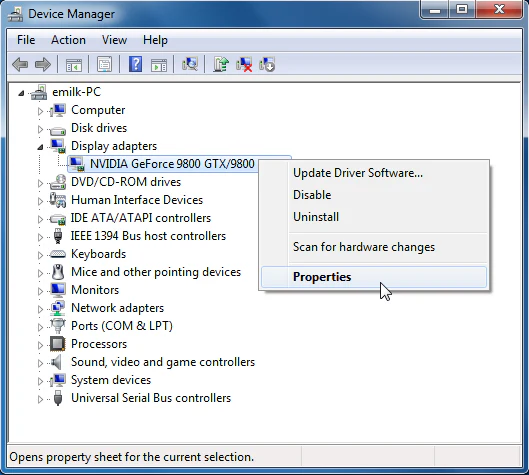
New drivers often fix hidden compatibility problems. Outdated or corrupted drivers can crash CS2. They can also cause system-level conflicts that VAC misinterprets as tampering. Set updates to automatic where possible. Avoid beta driver builds unless recommended for a major CS2 patch. Unstable drivers can cause more harm than good.
Adjust Firewall and Antivirus to Allow Steam
Security tools can block VAC authentication. This results in a CS2 VAC error scenario. To prevent this:
- Open your firewall or antivirus settings.
- Add exceptions for Steam.exe and CS2.exe.
- Allow both inbound and outbound network connections.
- Also, run a scan in your Windows Defender or antivirus. Sometimes, unwanted programs or viruses can prevent you from connecting.
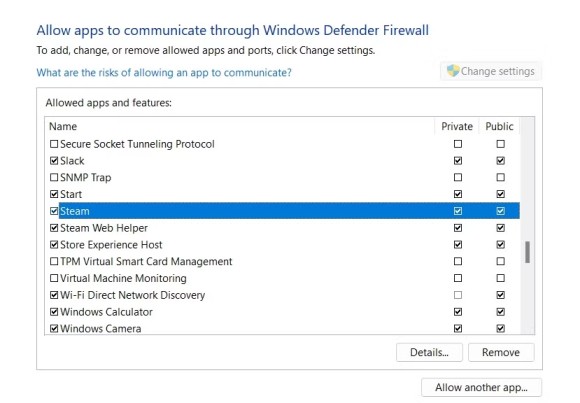
VAC must communicate with Valve’s servers in real time. Firewalls and antivirus programs can scan or block these connections. This can disrupt the process of communication. This is especially common if you recently installed new security software. Or if you’ve recently switched internet providers. Always whitelist Steam during the setup of new antivirus tools. This prevents false security flags.
Reset Steam Configuration Files
Corrupted configuration files can block VAC from verifying your game session. This leads to persistent VAC not verifying your game session errors. To reset:
- Close Steam.
- Press Windows + R and type steam://flushconfig.
- Press Enter and confirm the reset.
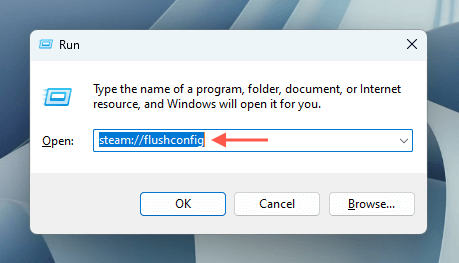
This does not delete your games but refreshes Steam’s internal settings. VAC checks these configuration files during startup. If they are damaged, verification fails. Avoid making frequent manual edits to Steam’s settings folders. Unless you know precisely what you are changing.
Opt Out of Steam Beta Participation
Beta versions can introduce bugs that affect VAC. Many VAC authentication error fix reports come from beta participants. To opt out:
- In Steam, go to Settings.
- Select Interface and click “Client Beta Participation.”
- Choose No Beta Chosen and restart Steam.
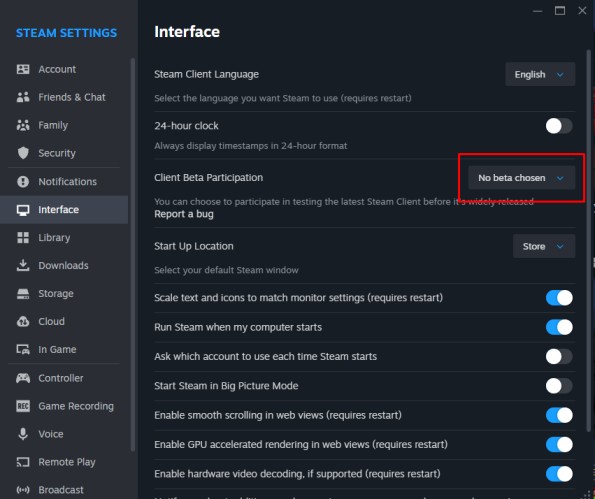
This helps because beta updates often contain experimental code. That code may break compatibility with VAC. To avoid repeated errors, only opt into beta when testing a specific feature. If your game starts working, go back and report a bug. This helps Steam identify and prevent that issue from occurring again.
Reinstall CS2 as a Last Resort
If all else fails, a complete reinstall can fix most errors. While it’s often seen as a hassle, it can fix everything. Here’s everything you need to know about reinstalling CS2:
- Uninstall CS2 through Steam.
- Delete remaining CS2 files in the Steam directory.
- Download and install the game again.

Reinstalling ensures a clean game environment for VAC. While it takes time, it eliminates persistent file corruption. To avoid frequent interruptions, maintain a stable internet connection during updates. Also, avoid shutting down your PC or Steam while downloading updates.
Run Steam as Administrator
Insufficient permissions can block VAC from reading required files. This triggers CS2 VAC anti-cheat error messages.
- Right-click Steam’s shortcut.
- Select Run as administrator.
- Launch CS2 and try joining a game.
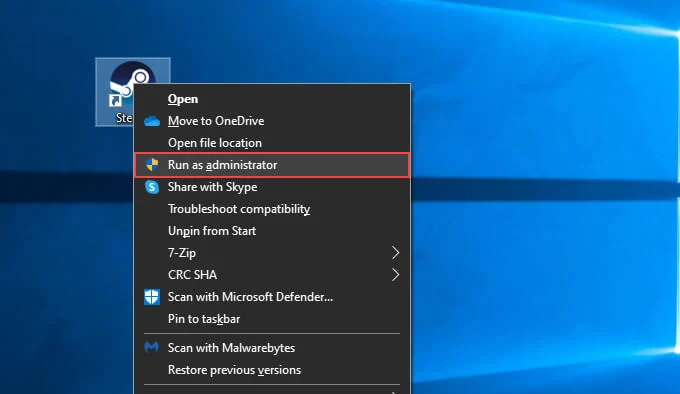
This works because admin mode grants Steam full access to system files. If your account has limited rights, VAC may fail to verify sessions. For a long-term fix, change Steam’s shortcut properties to always run as administrator.
VAC Error Causes and Prevention Table
| Cause | Fix | Difficulty Level | Prevention Tip |
|---|---|---|---|
| Corrupted game files | Verify the integrity of game files | Easy | Run file checks monthly |
| Limited permissions | Run Steam as administrator | Easy | Set admin mode as the default |
| Outdated drivers | Update graphics drivers and Windows | Easy | Enable auto-updates for drivers |
| Network issues | Restart Steam and the router | Easy | Use wired internet when possible |
| Corrupted Steam config | Reset Steam settings | Easy | Avoid frequent manual edits |
| Beta participation bugs | Opt out of the Steam beta | Easy | Only join the beta for testing purposes |
| Firewall blocking VAC | Add Steam and CS2 to exceptions | Medium | Whitelist apps during installation |
| Damaged installation | Reinstall CS2 | Hard | Ensure stable internet during updates |
Frequently Asked Questions
Will this error cause a VAC ban?
No. This error is not the same as a VAC ban. It is a connection or verification problem, not a cheating violation. Fixing it will restore regular matchmaking access.
Does reinstalling CS2 always fix it?
Usually, yes. A fresh install removes broken or modified files that cause VAC errors. However, try other methods first since reinstalling takes more time.
Can this be caused by a slow internet connection?
Yes, but rarely. VAC may fail to verify if the connection drops during authentication. Using a wired connection can help prevent it.
How to prevent VAC errors in the future?
Keep Steam, Windows, and drivers updated. Avoid modifying CS2 files. Ensure your Steam app is whitelisted in your firewall. Run file verification after major patches.
Does Steam beta participation cause VAC errors often?
It can. Beta updates sometimes conflict with VAC. If you encounter repeated errors during beta testing, opt out and try again.
Can third-party software cause the CS2 VAC error?
Yes. Apps like overlays, mods, or background programs can trigger the VAC verification issue. Apps that aren’t directly related to gaming can also cause VAC issues. Always close unnecessary apps before launching the game to avoid false detections.